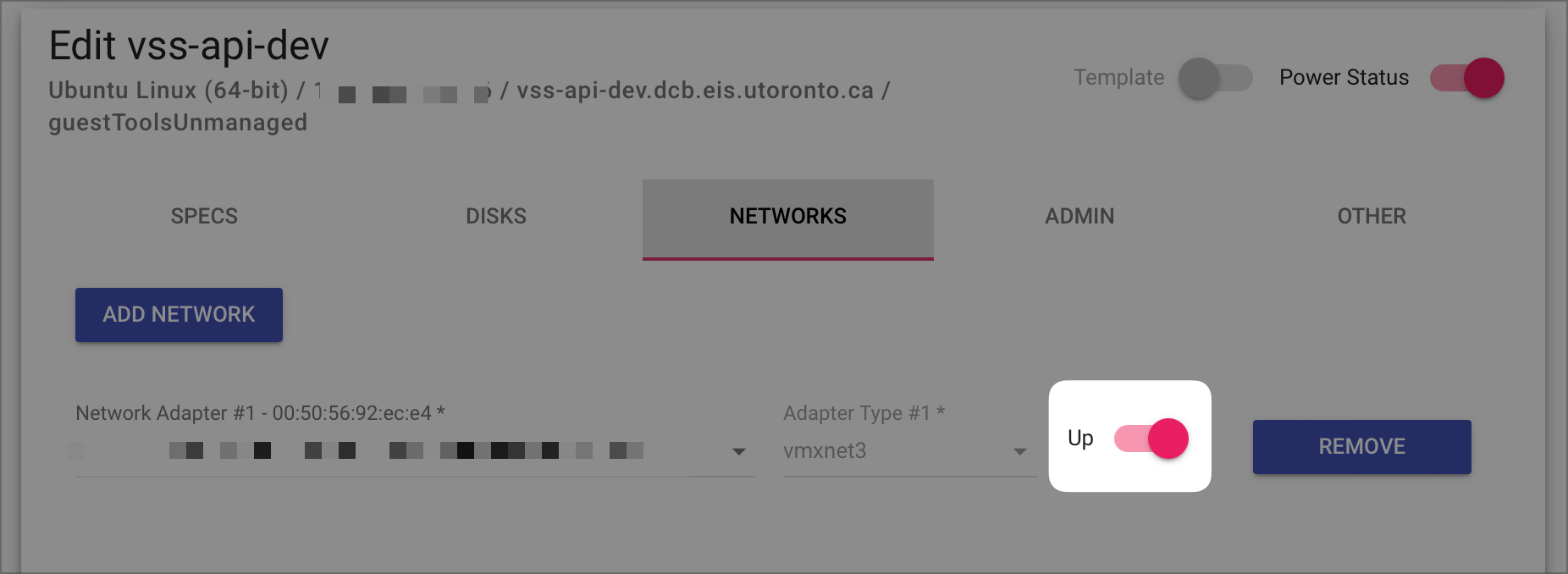Instructions using the Portal
Instructions using the Portal
Login to https://vss-portal.eis.utoronto.ca
Look for the VM to Edit and click the
 button.
button.From the VM card, click on the NETWORKS tab.
Use the toggle to Connect (Up) and Disconnect (Down):
Click on UPDATE to and confirm the changes.
 Instructions using the
Instructions using the vss-cli
Using https://vss-cli.eis.utoronto.ca or a local VSS CLI install
Update the network adapter as follows:
vss-cli --wait compute vm set {id-or-name} nic up --state {connect|disconnect} {unit}For example, disconnecting NIC 1:
vss-cli --wait compute vm set 2311P-VM-1 nic up --state disconnect 1
More information about Managing Networks and NICs with the vss-cli:Manage Networks and Interface Cards