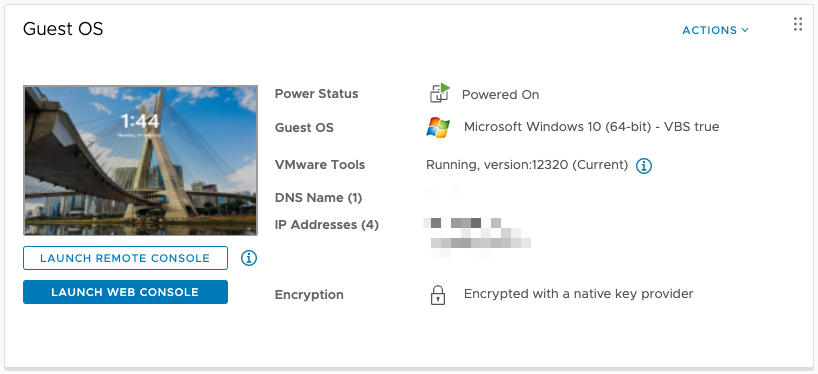Introduction
In this document we explore the many options on how to get the Virtual Machine VMware Tools status on a single approach per VM or multiple VMs.
Step-by-step guide using VSS CLI
Per VM
Login to https://vss-cli.eis.utoronto.ca with your VSS Credentials or use your local VSS CLI install.
Use the ID or Name to get the current tools status:
vss-cli compute vm get {VmName-or-ID} tools version : 12320 version_status : guestToolsCurrent running_status : guestToolsRunning
Multiple VM
Login to https://vss-cli.eis.utoronto.ca with your VSS Credentials or use your local VSS CLI install.
Use the
--columnsoption to specify both object attributestools_version,tools_version_statusandtools_running_status:vss-cli --columns=moref,name,tools_version,tools_version_status,tools_running_status compute vm ls moref name tools_version tools_version_status tools_running_status -------- ---------- --------------- ---------------------- ---------------------- vm-14929 1905P-hoth 12320 guestToolsCurrent guestToolsRunning
Step-by-step guide using vSphere Web client
Per VM
Sign in to vCenter using the vSphere Web Client
Go to VMs and Templates
Click on the VM.
Click on the Summary Tab.
Look for the VMware Tools property as follows: