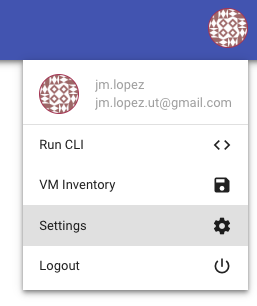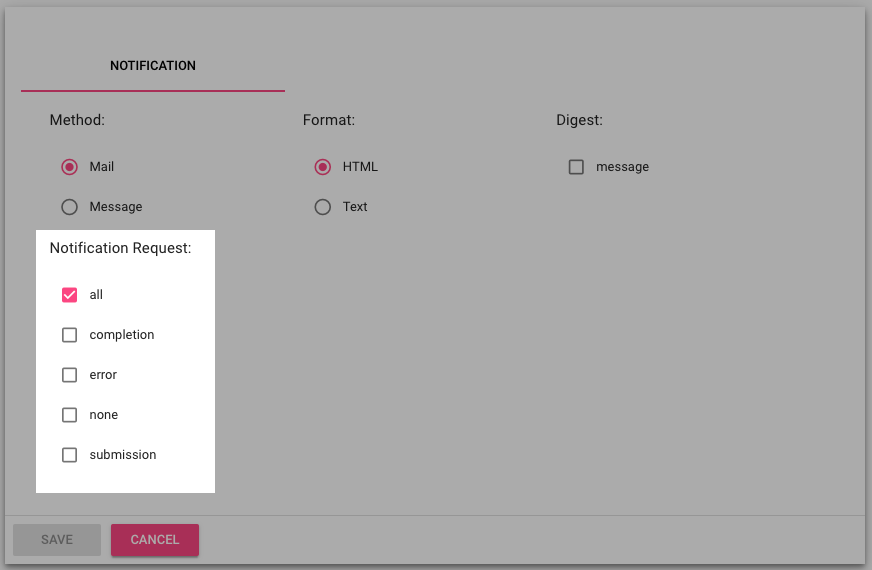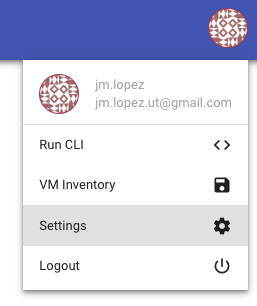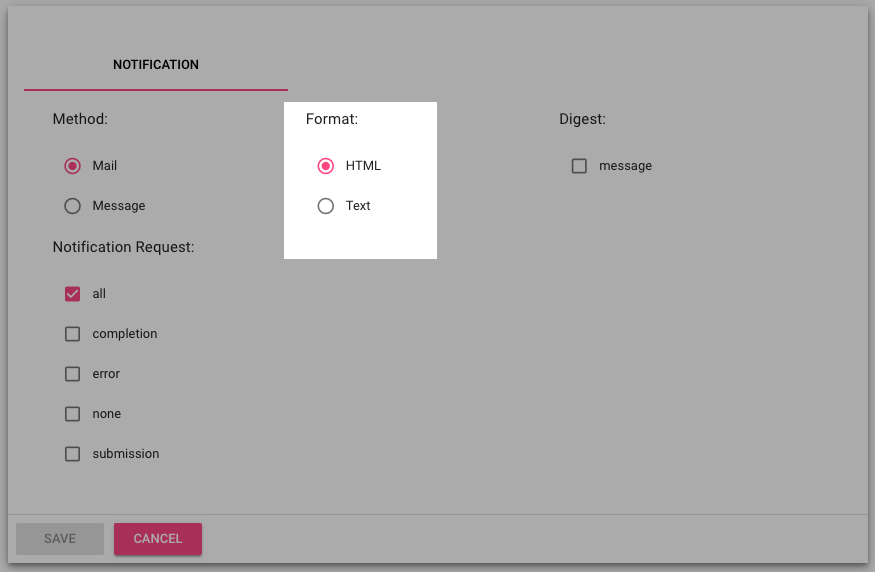Introduction
When you submit a virtual machine deployment request, change request, snapshot request or any other request, the backing API would send an email notification upon submission and completion. However, if you wish to opt-out to receiving notifications or pick and choose which kind of notifications you wish to receive, you can do that by using either the API, the VSS Command Line Interface, or The Cloud Portal.
This how-to provides the steps to customize your account Object Notifications and choose a preferred notification format using the VSS Portal and CLI.
Enable/Disable notification
VSS Portal
Login to the https://vss-portal.eis.utoronto.ca
Go to the top-right corner where your Gravatar image is shown.
Click on Settings
Check the desired notification settings: all, none or submission, error, completion.
Click on Save.
Command-Line Interface
Using https://vss-cli.eis.utoronto.ca or a local VSS CLI install
Display your existing notification preferences with
vss-cli account get notification requestvss-cli account get notification request ALL : True NONE : False COMPLETION : False ERROR : False SUBMISSION : False
To disable all email notification, execute
vss-cli account set notification request nonevss-cli account set notification request none Notifications triggered by requests have been disabled. ALL : False NONE : True COMPLETION : False ERROR : False SUBMISSION : False
If you are interested in only receiving email notifications when an error happened, execute
vss-cli account set notification request errorvss-cli account set notification request error Notifications triggered by request error have been enabled. ALL : False NONE : False COMPLETION : False ERROR : True SUBMISSION : False
To enable multiple notifications, please include the options as follows:
vss account set notification request error completion Notifications triggered by request error have been enabled. ALL : False NONE : False COMPLETION : True ERROR : True SUBMISSION : False
For more information about user notifications, please refer to User Notification Settings
Notification format
VSS Portal
Login to the https://vss-portal.eis.utoronto.ca
Go to the top-right corner where your Gravatar image is shown.
Click on Settings
Check the desired notification format: html or text
Click on Save.
Command-Line Interface
Using https://vss-cli.eis.utoronto.ca or a local VSS CLI install
Display your existing notification format with
vss-cli account get notification formatvss-cli account get notification format ALL : html
We are currently supporting two formats:
htmlortext. If you are more comfortable receiving text rather than html, please run the following command:vss-cli account set notification format text ALL : text
From now on, all incoming notifications will be using text format instead of HTML.