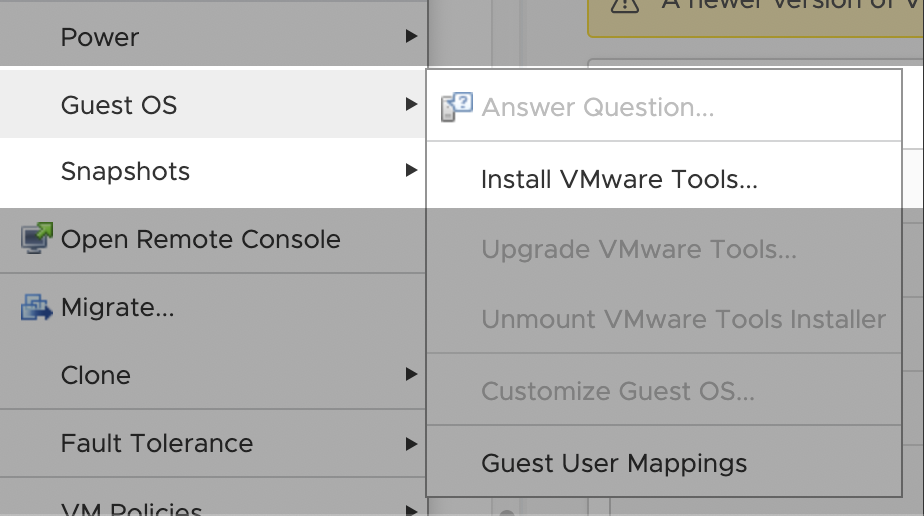Introduction
This document applies to Windows Guest Operating Systems. For Linux based, VMware recommends install the open-vm-tools package via the OS package manager. For more information, please refer to Move from VMware Tools to Open VM Tools (open-vm-tools)
vSphere Web Client
Login to https://vctr5-1.dcb.eis.utoronto.ca
Look for the virtual machine you would like to install VMware Tools.
Right click on the VM to expand the actions menu, select Guest OS, then Install VMware Tools:
This action will ONLY mount the VMware Tools installer on the Guest OS.
Login to the Guest OS and follow the Install Wizard.
VSS Command Line Interface
Using https://vss-cli.eis.utoronto.ca or a local VSS CLI install
Execute the following command to mount the installer:
vss-cli compute vm set VM-NAME tools mount id : 510 status : IN_PROGRESS task_id : d7505c23-2fcd-43c7-bfa2-eb34b40b3ece message : Request has been accepted for processing
This action will mount the VMware Tools installer on the Guest OS.
Login to the Guest OS and follow the Install Wizard.